If you try to add an email to Facebook, you might see the message: “You can’t make this change at the moment”
This is because we noticed you are using a device you don’t usually use and we need to keep your account safe. We’ll allow you to make this change after you’ve used this device for a while.
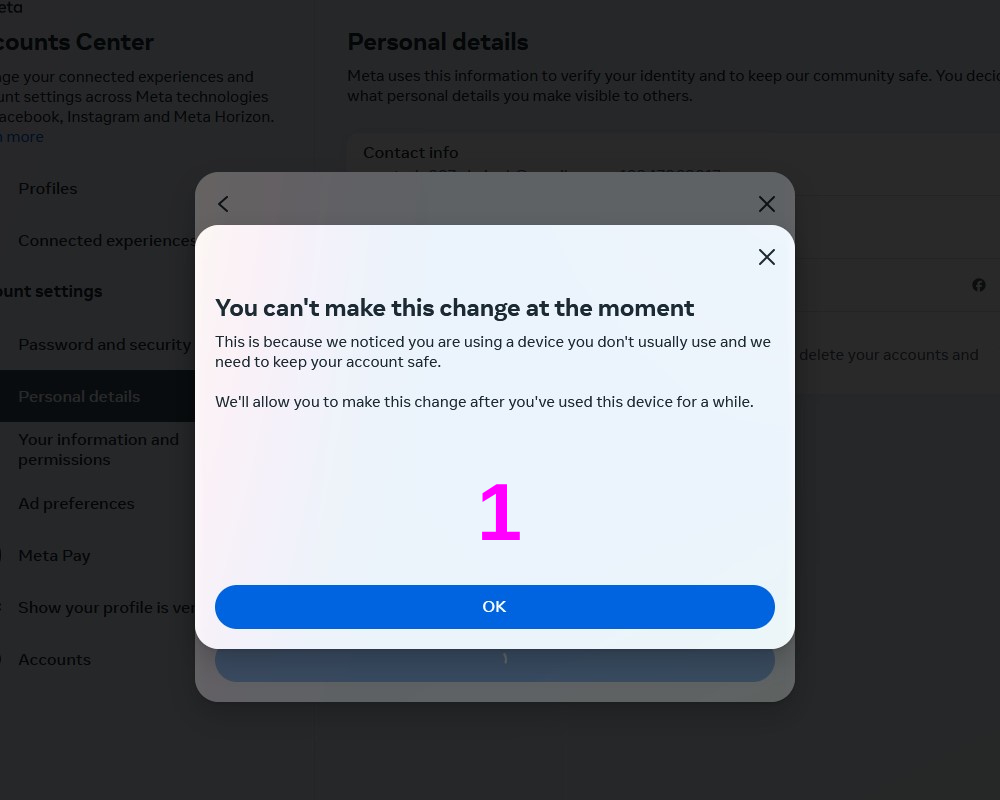
Here’s 4 easy steps to successfully add an email to Facebook—with a 80% success rate.
Step 1: Log in to Facebook
1. Open your web browser.
2. Go to facebook.com.
3. Enter your login details (email or phone number and password).
4. Click on the Log In button (then confirm 2FA or email code if requite).
Step 2: Add new email for login alerts (Image 2)
1. Go to https://mbasic.facebook.com/login_alerts/add/email/
2. Add the new email to the Email section.
3. Save the changes.
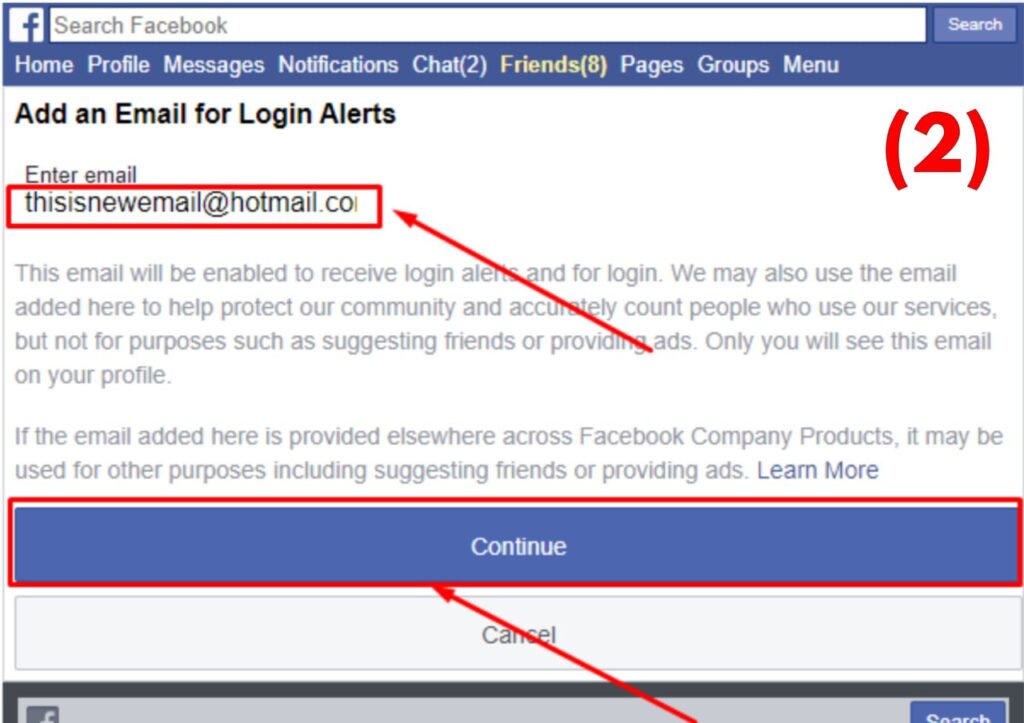
Step 3: Confirm code send to email (Image 3)
1. Go to mail inbox take the code from facebook and confirm
2. Tap the Confirm Button
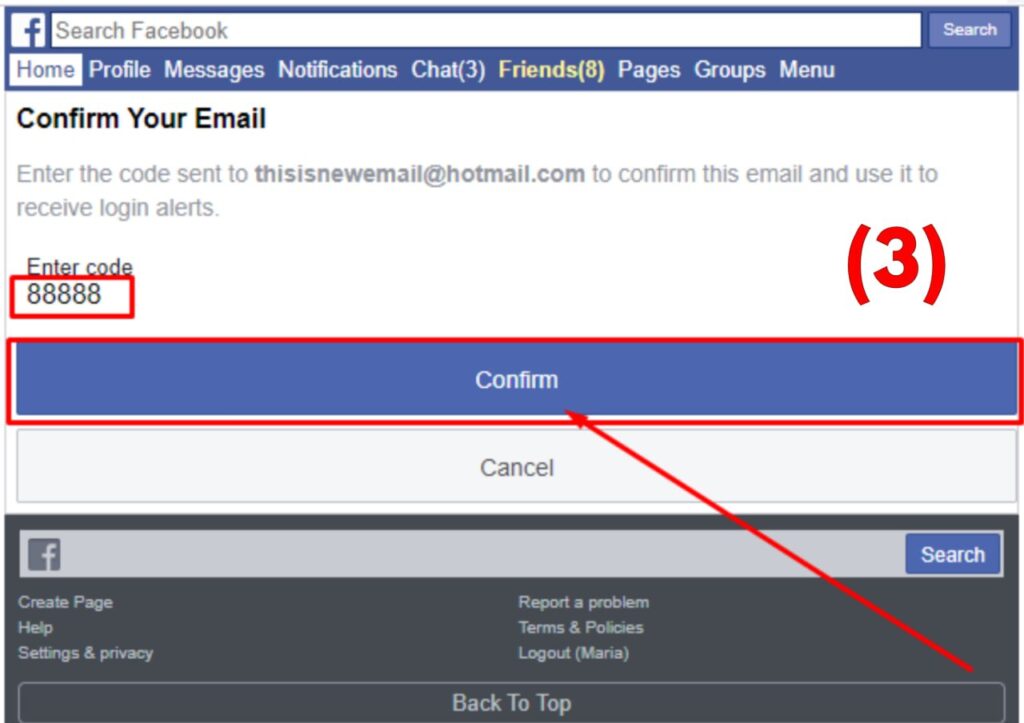
Step 4: Add the New Email to Facebook via mbasic.facebook.com (Image 4)
1. Visit https://mbasic.facebook.com/settings/email/add? on your web browser.
2. Enter the new email that you linked to login alerts.
3. Save the changes.
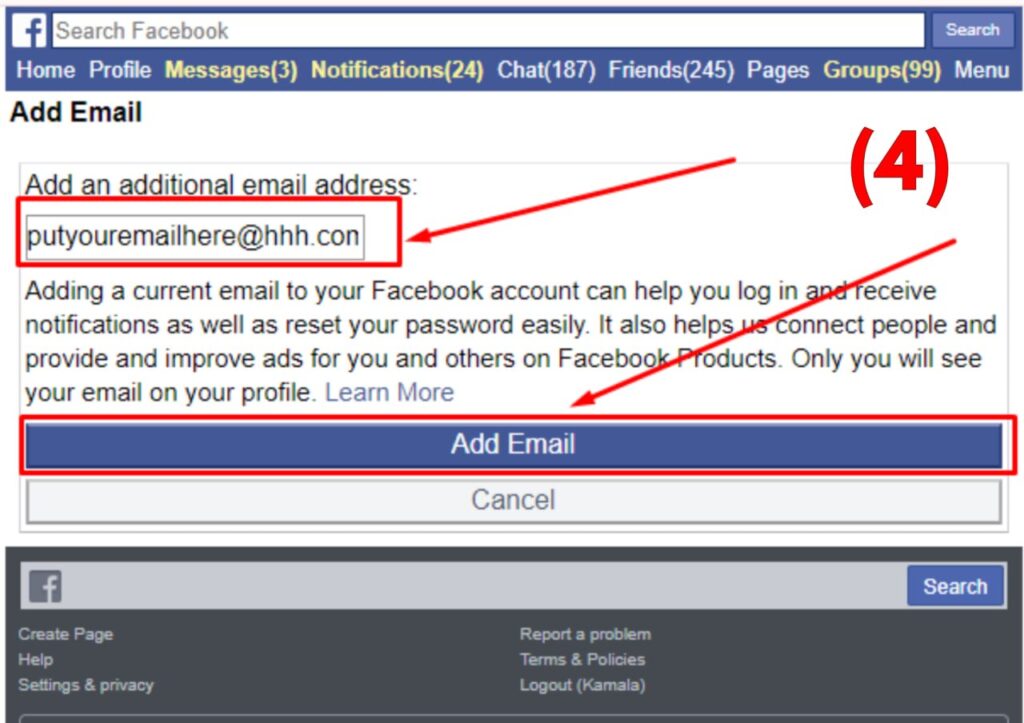
When you follow these steps one by one, you will solve this “you can’t make this change at the moment” problem with an 80% success rate.




